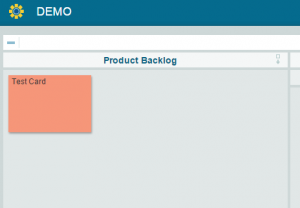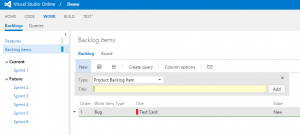Sponsor: Do you build complex software systems? See how NServiceBus makes it easier to design, build, and manage software systems that use message queues to achieve loose coupling. Get started for free.
 LeanKit and Visual Studio Online are both two great tools. Why not use them both? Here is a guide to integrate LeanKit and Visual Studio Online.
Although Visual Studio Online (and Team Foundation Server) provide a task board to visualize work items and flow, I prefer to use the fully customized Kanban board by LeanKit. Thankfully, I found out that LeanKit has created an Integration Service, which is available on GitHub.
My goal is to manage all work items within LeanKit, however I want to be able to associate Visual Studio Online Work Items to changesets (during checking) within Visual Studio. (LeanKit/VSO ChangeLog how-to coming soon!)
Overall the installation and configuration is fairly straightforward. However, there were a couple hiccups I encountered along the way that inspired this how-to. I also wanted to point out that main contributor to the integration service, David Neal (@reverentgeek), was very helpful in answering questions via Twitter. Check out the source code if you’re interested, pretty nice code.
LeanKit and Visual Studio Online are both two great tools. Why not use them both? Here is a guide to integrate LeanKit and Visual Studio Online.
Although Visual Studio Online (and Team Foundation Server) provide a task board to visualize work items and flow, I prefer to use the fully customized Kanban board by LeanKit. Thankfully, I found out that LeanKit has created an Integration Service, which is available on GitHub.
My goal is to manage all work items within LeanKit, however I want to be able to associate Visual Studio Online Work Items to changesets (during checking) within Visual Studio. (LeanKit/VSO ChangeLog how-to coming soon!)
Overall the installation and configuration is fairly straightforward. However, there were a couple hiccups I encountered along the way that inspired this how-to. I also wanted to point out that main contributor to the integration service, David Neal (@reverentgeek), was very helpful in answering questions via Twitter. Check out the source code if you’re interested, pretty nice code.
Integration Service Installation
- Download the latest zip/executables from LeanKit’s website here.
- Follow the installation guide provided by LeanKit.
Visual Studio Online – Alternate Authentication Credentials
Before you configure the integration service, you must enable alternate authentication credentials to your Visual Studio account profile. This allows you to specify a username/password the integration service can use to connect to Visual Studio Online Web Service. When in Visual Studio Online, access your account profile to enable the alternate authentication credentials.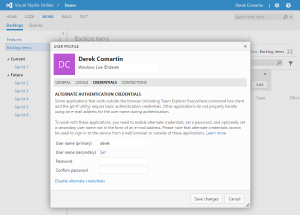
LeanKit – Board Settings
In your LeanKit board settings, go to the Card ID Settings section. Here you will want to make sure that you are using the external card ID. Do not select the auto-increment card ID setting because we want the Card ID to be the same as the Visual Studio Online Work Item #.
Configure Integration Service
After installation, browse to http://localhost:8090 to access the web interface. Specify your LeanKit account and credentials.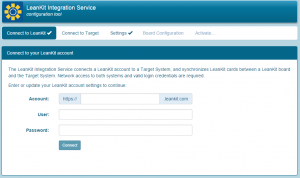 Next, specify your Visual Studio Online account and alternate access credentials.
Next, specify your Visual Studio Online account and alternate access credentials.
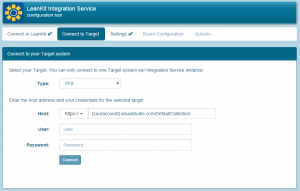 The integration service is very configurable in terms of mapping LeanKit Cards to VSO Work Items and different status. Select the LeanKit board and the Visual Studio Online Project you would like to create a mapping for.
The integration service is very configurable in terms of mapping LeanKit Cards to VSO Work Items and different status. Select the LeanKit board and the Visual Studio Online Project you would like to create a mapping for.
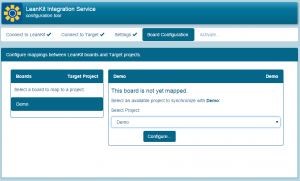 In the Selection tab, you will want to select the VSO Work Item States and Types that will be mapped to LeanKit.
In the Selection tab, you will want to select the VSO Work Item States and Types that will be mapped to LeanKit.
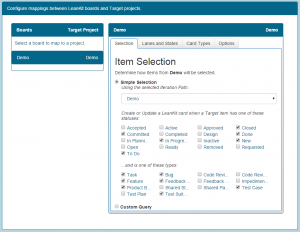 The Lanes and States tab will be populated with the swim lanes and columns from your Kanban board. Select a column or lane and then select an available state to map. The intent here is to specify if the LeanKit card moves to that column/lane it will be updated in VSO with the mapped State. If you define multiple states, only the first matching state will be used.
In the example below, I’ve mapped the Backlog column to the New and To Do VSO states.
The Lanes and States tab will be populated with the swim lanes and columns from your Kanban board. Select a column or lane and then select an available state to map. The intent here is to specify if the LeanKit card moves to that column/lane it will be updated in VSO with the mapped State. If you define multiple states, only the first matching state will be used.
In the example below, I’ve mapped the Backlog column to the New and To Do VSO states.
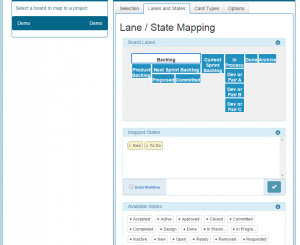 In the Card Type tab, specify which LeanKit card types you want to map to which VSO Work Items.
In the Card Type tab, specify which LeanKit card types you want to map to which VSO Work Items.
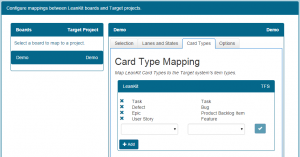 In the Options tab, specify how you want the integration service to sync. It can sync changes bi-directional, however for my usage, I only want to push changes from LeanKit to VSO. As mentioned above, I only want to use LeanKit for managing work items, however I want them to be in VSO so I can associate work items to changesets.
In the Options tab, specify how you want the integration service to sync. It can sync changes bi-directional, however for my usage, I only want to push changes from LeanKit to VSO. As mentioned above, I only want to use LeanKit for managing work items, however I want them to be in VSO so I can associate work items to changesets.
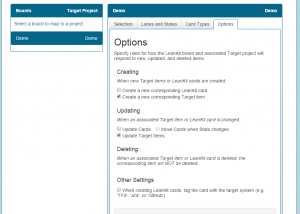 Be sure to click the save button if you haven’t already. What may not be obvious at this point is that you need to Activate your new configuration. Click on the Activation tab, then click on the big red Activate Now button.
Be sure to click the save button if you haven’t already. What may not be obvious at this point is that you need to Activate your new configuration. Click on the Activation tab, then click on the big red Activate Now button.
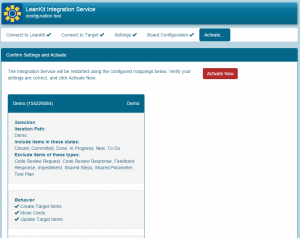 That’s it!
I’ve created a LeanKit Defect Card in my Product Backlog and the Integration Service has created the Bug work item in VSO.
That’s it!
I’ve created a LeanKit Defect Card in my Product Backlog and the Integration Service has created the Bug work item in VSO.